The following Use Case provides a more detailed look into the button component Save Files properties.
This Use Case demonstrates the following situation:
Scenario: A user is in the Narrative Reporting solution which utilizes a Dashboard Text Editor component that displays the content of a specific file, and a developer wants to give users the ability to save their file edits using the Check In button.
Role: Developer
Benefits: The developer can streamline the save process for users in Narrative Reporting by reducing the possibility of users checking in files without saving. The developer also wants to do this so that users will not have to navigate to the Text Editor's File > Save toolbar button before clicking Check In.
-
Navigate to the correct Maintenance Unit that contains the Narrative Reporting solution's Check In button component.
-
Go to Component Properties > Action > Save Action > Selected Changed Save Action.
-
Select one of the Save Files save actions from the Selection Changed Save Action drop-down menu. If you select Save Data For Components And Save Files or Prompt To Save Data For Components And Save Files, you need to specify the Text Editor Component's name in the Selection Changed Save Arguments field.
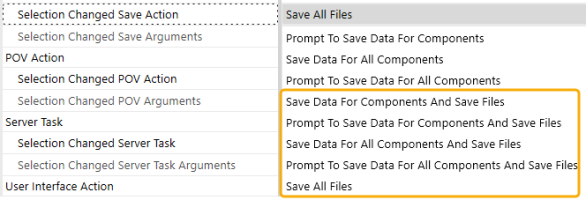
-
Click the Save button.
With one of these options selected, when the user clicks the Check In button, it will perform the same save action as the Text Editor's File > Save toolbar button in the ribbon and successfully save any file modifications.


